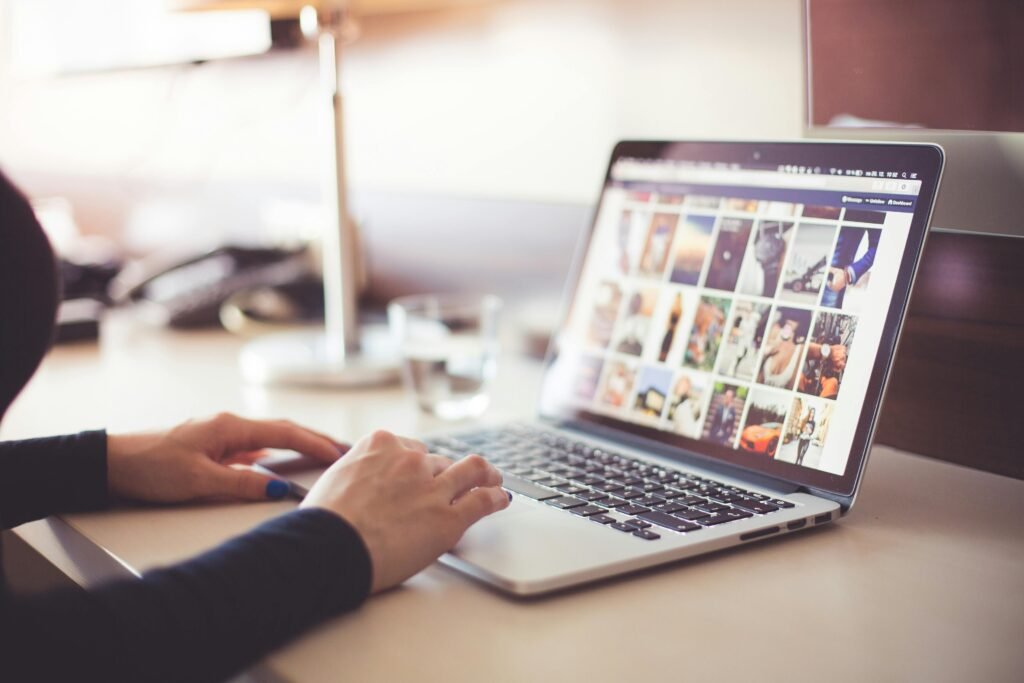Safe And Smart Browsing Practices You Shouldn't Ignore
In today’s digital world, safe and smart browsing is more than just opening a website or checking emails. It’s how we work, learn, shop, connect, and manage our lives online. But with increased reliance on the internet comes a higher risk of privacy breaches, cyberattacks, and wasted time due to inefficient habits.
Below, we’ll explore practical tips to help you master safe and smart browsing, ensuring your online experience is secure, productive, and stress-free.
Why Safe And Smart Browsing Matters?
Understanding the importance of safe and smart browsing is key to protecting your data and improving your workflow. By following simple practices, you can avoid malware, phishing scams, and unwanted tracking. For more guidance on online safety, check resource like StaySafeOnline.
How To Build Safe And Smart Browsing Habits
Building effective browsing habits starts with small, consistent actions. Let’s break them down:
1. Use a Secure and Updated Browser
Always use a modern browser that supports regular security updates and privacy features. Google Chrome, Mozilla Firefox, Microsoft Edge, and Safari are solid choices. Make sure your browser auto-updates to receive the latest security patches automatically.
Outdated browsers are vulnerable to malware, phishing attacks, and website errors. Keeping your browser updated is one of the simplest yet most effective steps in safe and smart browsing.
2. Install a Trusted Ad Block
Ads aren’t just annoying—they can also be dangerous. Malicious ads (malvertising) can redirect you to scam sites or install malware. A trusted ad blocker like uBlock Origin or AdGuard can prevent this while speeding up your browsing.
Be careful not to overuse ad blockers on sites you want to support, especially those that rely on advertising revenue.
3. Enable ‘Do Not Track’ and Privacy Settings
Most browsers allow you to limit tracking through privacy settings. While these settings don’t make you invisible online, they reduce the amount of personal data websites and advertisers collect. Turn on “Do Not Track,” disable third-party cookies, and use incognito mode when needed.
4. Use Strong Passwords and a Password Manager
Weak or repeated passwords are a major security risk. Use a password manager like Bitwarden, 1Password, or LastPass to generate and store strong, unique passwords for every account. Enable two-factor authentication (2FA) whenever possible for extra protection.
5. Be Cautious With Public Wi-Fi For Safe and Smart Browsing
Free Wi-Fi can be a hacker’s playground. Avoid accessing sensitive accounts on unsecured networks. If necessary, use a Virtual Private Network (VPN) to encrypt your connection. For more on choosing a VPN, visit TechRadar’s VPN Guide.
6. Clear Your Cache and Cookies Regularly
Clearing cached files, cookies, and browsing history helps maintain browser speed and privacy. Aim to do this every few weeks through your browser’s settings.
7. Bookmark Trusted Sites and Use a Homepage Strategy
Bookmark frequently visited, trusted websites to save time and reduce the risk of landing on scam sites. Set your homepage to your most-used tabs like email, news, or productivity tools for a more efficient start to your day.
8. Learn to Spot Phishing Attempts
Phishing is one of the most common online threats, and it can happen to anyone. These scams often appear as fake emails, pop-ups, or even text messages that try to trick you into clicking malicious links, entering login credentials, or downloading dangerous files.
To stay safe, always double-check URLs before clicking, look for spelling mistakes or unusual sender addresses, and avoid providing personal information unless you’re certain the site or sender is legitimate. Practicing vigilance and questioning suspicious messages is a cornerstone of safe and smart browsing, helping you prevent identity theft and keep your accounts secure.
9. Manage Your Extensions
Browser extensions can enhance your online experience by adding useful features, from ad blocking to password management. However, too many extensions—or ones from unverified sources—can slow down your browser, introduce security vulnerabilities, or even track your activity without your knowledge.
Audit your installed extensions regularly. Remove anything you no longer use, and only install extensions from trusted developers. Check update frequency and user ratings to ensure the extensions are maintained and secure. Minimalism and caution are key components of safe and smart browsing, keeping your browser fast, secure, and private.
10. Use Reader Mode for Distraction-Free Browsing
Most modern browsers offer a “Reader Mode” that strips away ads, pop-ups, sidebars, and other distractions, leaving only the core content. This mode is perfect for reading long-form articles, research papers, or news stories without getting sidetracked.
Reader Mode can also improve page load times and reduce unnecessary tracking. Some browsers allow you to adjust font size, background color, and spacing to make reading more comfortable. Incorporating Reader Mode into your habits ensures a cleaner, more focused, and safe and smart browsing experience.
Final Thought
Practicing safe and smart browsing isn’t just about installing tools—it’s about forming better online habits. From protecting personal data to improving productivity, these tips will help you navigate the web with confidence and efficiency.
For even more ways to safeguard your privacy on your devices, you can check out our guide on how to hide apps, photos, and messages on Android. By combining secure browsing habits with smart device management, you’ll create a safer, faster, and more enjoyable online experience.
Investing a few minutes to upgrade your browsing setup ensures you stay protected, save time, and reduce online stress.