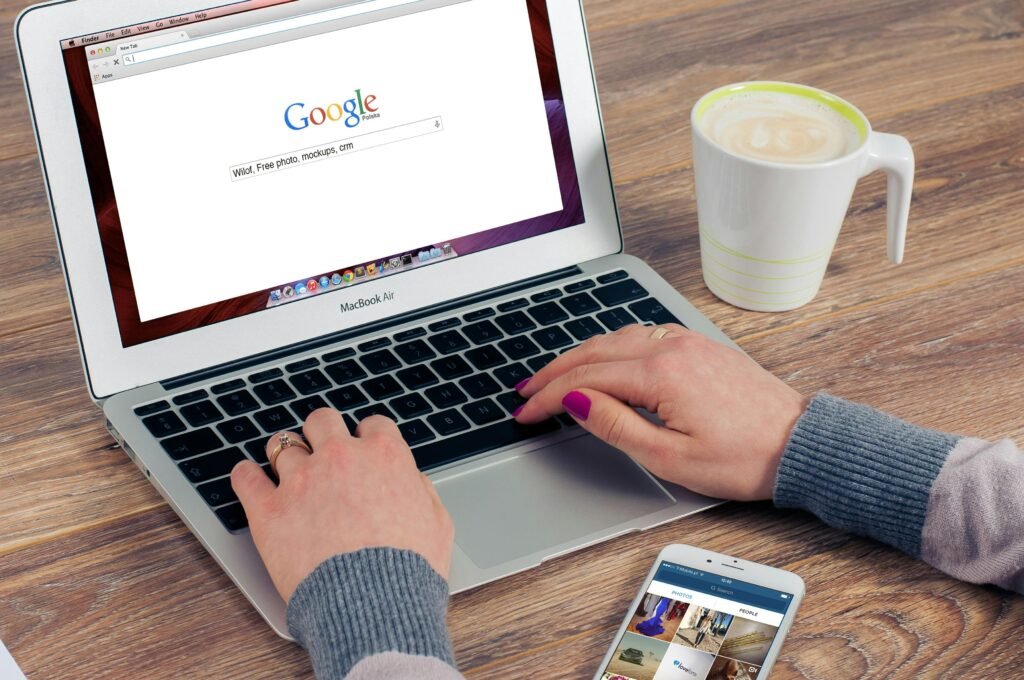Fix Wi-Fi Not Working On Your Phone (Quick & Easy)
There’s nothing more frustrating than when your phone suddenly refuses to connect to the internet. If you’ve been wondering how to fix Wi-Fi not working on phone, the good news is that most problems can be solved in just a few minutes. Whether your phone says “Connected but no Internet” or refuses to connect at all, these simple tricks will help you get back online fast—no tech skills required.
1. Turn Airplane Mode On and Off to Fix Wi-Fi Not Working on Phone
One of the fastest ways to refresh your network connection is toggling Airplane Mode. This forces your phone to disconnect and then reconnect to Wi-Fi.
How to do it:
• Swipe down from the top of your screen (Android) or open Control Center (iPhone).
• Tap the airplane icon to turn it on.
• Wait 10–15 seconds.
• Tap it again to turn it off.
This quick reset often solves temporary connection issues.
2. Restart Your Phone to Fix Wi-Fi Problems
If Airplane Mode doesn’t solve it, restarting your phone is the next step. Restarting clears minor bugs and refreshes your system, which can help fix Wi-Fi not working on phone without any complicated steps.
Tip: After restarting, wait about 30 seconds before reconnecting to Wi-Fi to let your phone stabilize.
3. Forget the Wi-Fi Network and Reconnect
Sometimes corrupted network settings stop your phone from connecting. Forgetting the Wi-Fi network and reconnecting creates a fresh connection.
Steps:
• Go to Settings > Wi-Fi.
• Tap your network name.
• Choose “Forget” or “Forget This Network.”
• Reconnect and re-enter your password.
This method is especially helpful if your phone says it’s connected but there’s no internet access. Apple Support explains this fix in detail.
4. Reset Network Settings to Fix Wi-Fi Not Working on Phone
If the above tricks don’t work, a network reset might do the job. This option resets Wi-Fi, mobile data, and Bluetooth settings—but it won’t delete personal files.
On Android:
• Settings > System > Reset options > Reset Wi-Fi, mobile & Bluetooth.
On iPhone:
• Settings > General > Transfer or Reset iPhone > Reset > Reset Network Settings.
According to Google Support, (https://support.google.com/android/answer/9075847) this step often resolves stubborn issues and refreshes your device’s connections completely.
5. Check for Software Updates
Sometimes your phone’s software is the culprit. Running outdated software can lead to Wi-Fi glitches.
To check:
• Android: Settings > System > Software Update.
• iPhone: Settings > General > Software Update.
If updates are available, install them and restart your phone. This can quietly fix Wi-Fi not working on phone caused by system bugs.
6. Change DNS Settings for a Faster Connection
If your Wi-Fi connects but still feels slow, changing your DNS server may help. Switching to Google DNS (8.8.8.8 and 8.8.4.4) often speeds things up.
Android:
• Settings > Network & Internet > Wi-Fi > your network > Advanced > IP settings > Static.
• Enter DNS 1: 8.8.8.8, DNS 2: 8.8.4.4.
iPhone:
• Settings > Wi-Fi > “i” next to your network > Configure DNS > Manual.
• Replace existing DNS with 8.8.8.8 and 8.8.4.4.
7. Check If the Router Is Causing Wi-Fi Issues
If other devices at home also fail to connect, your router—not your phone—may be the problem.
Quick router fix:
• Unplug the router for 30 seconds.
• Plug it back in.
• Wait 1–2 minutes, then reconnect your phone.
8. Try a Wi-Fi Fixer App
For an extra tool, you can use apps like Wi-Fi Analyzer (Android) or Network Analyzer (iPhone). These apps help you test signals, check for crowded channels, and sometimes fix Wi-Fi not working on phone automatically.
Final Thoughts
Wi-Fi problems on your phone can feel stressful, but in most cases, the fix is quick. From toggling Airplane Mode to resetting network settings, these steps should help you fix Wi-Fi not working on phone in minutes. If nothing works, the issue may be with your router or service provider—not your device.
If you often face other phone problems besides Wi-Fi, like sound issues, check out our guide on Phone Audio Not Working? Here’s How To Fix It In Minutes.