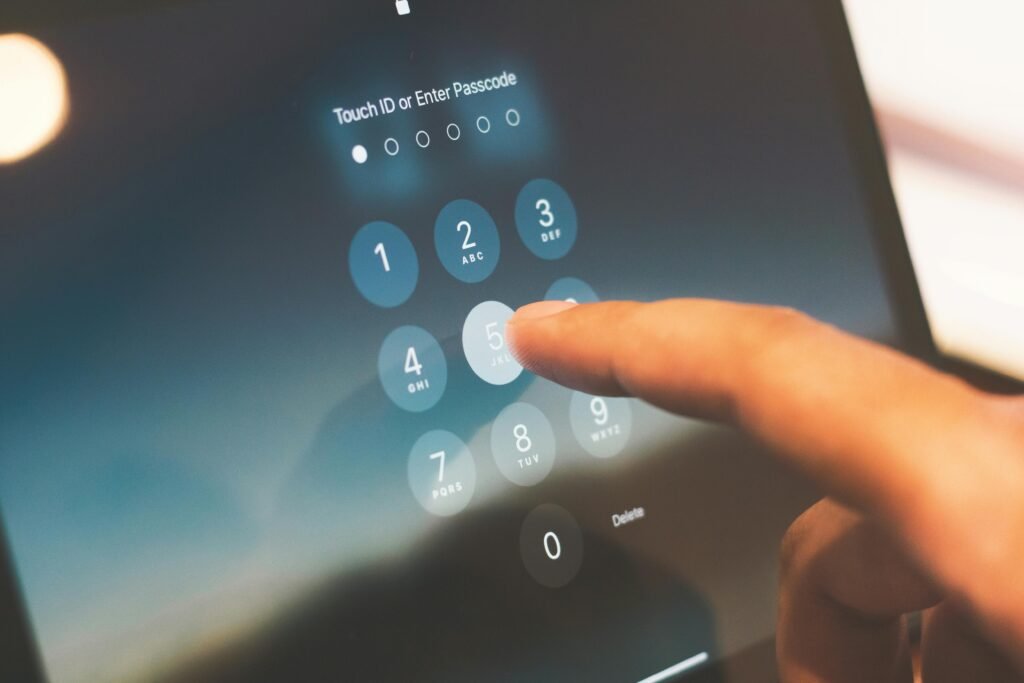Keeping your personal information safe on your Android phone is more important than ever. Whether it’s private photos, sensitive apps, or confidential messages, knowing how to hide apps and photos on Android can give you peace of mind. In this guide, you’ll learn simple and safe ways to how you can hide almost anything on your device. This article is purely for educational purposes and is intended to help you protect your own privacy.
1. Hide Photos and Videos
Sometimes you have personal or sensitive photos and videos you don’t want others to accidentally see. Most Android phones come with a Secure Folder, Private Mode, or similar feature depending on the brand.
If your device doesn’t include that, you can use a vault app. One popular option is Clock Vault, which disguises itself as a clock but securely stores your files behind a PIN.
To use it:
• Download Clock Vault from the Play Store
• Set a password or pattern
• Add your photos and videos to the vault
For more options, you can also check Google’s official safety center to learn about secure Android tools.
2. How to Hide Apps and Photos on Android Using Launchers
There may be certain apps you don’t want visible in your app list—like banking apps, dating apps, or personal tools. The good news is that Android launchers such as Nova Launcher or Apex Launcher include built-in features to hide apps.
Another method is using App Hider, which creates a private space on your phone where hidden apps don’t appear in the drawer. Some even disguise themselves as calculators for extra privacy.
By combining this with photo vault apps, you’ll master how to hide apps and photos on Android in one step.
3. Hide Notifications from Specific Apps
Even if your app is hidden, notifications can reveal too much. To prevent this:
• Go to Settings
• Tap Notifications or Apps & Notifications
• Select the app
• Turn off Show Notifications or customize the visibility
This works especially well for messaging or financial apps that send sensitive information.
4. Hide Messages and Chats
Most messaging apps, including WhatsApp and Telegram, allow you to archive chats, removing them from the main list without deleting them.
For more privacy, you can try secure messengers like Signal which include disappearing messages and optional passcodes. These tools give you more control over who sees your conversations.
5. Use Guest Mode or Multiple Profiles
Android allows you to create guest accounts or multiple user profiles. This way, when you lend your phone, your personal apps and files remain hidden.
To set it up:
• Go to Settings
• Tap System > Multiple Users (may vary by phone)
• Add a new user or guest profile
Each profile has its own space, keeping your private data secure.
6. Lock Apps Individually
If you don’t want to hide an app, simply lock it. Apps like App Lock let you set passwords, patterns, or fingerprints for extra security. Once locked, no one can open the app without your permission.
7. How to Hide Apps and Photos Using a File Manager
File managers can also be used to hide content. Renaming a folder with a dot (e.g., .PrivatePhotos) makes it invisible in galleries. While this method isn’t as secure, it’s useful for casual privacy.
Final Thoughts
Your Android device holds personal files, apps, and chats, so it’s natural to want privacy. By learning how to hide apps and photos on Android, you can protect sensitive data and control who sees your content.
Remember, these tools are for protecting your own information, not for hiding things from others without their consent. Respect and responsibility go hand in hand with privacy.
Privacy isn’t just about hiding your apps and photos — it’s also about making sure your data is safe in case you lose your phone. That’s why setting up automatic backups is just as important. If you want to learn how, check out our post step-by-step guide to setting up automatic backups on your phone.