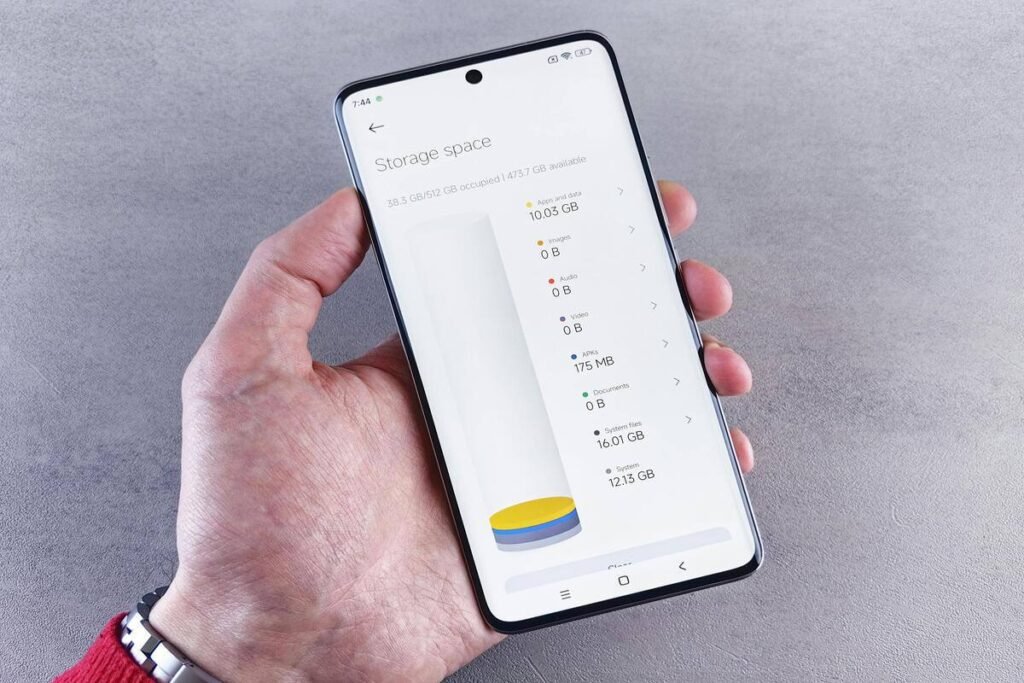How To Free Up Space On Your Phone Quickly and Easily
Running out of storage on your phone can be frustrating, especially when you need to snap a photo, download a file, or install a new app. The “Storage Almost Full” notification is a common headache. Fortunately, there’s no need to buy a new device or an expensive SD card. With a few simple steps, you can free up space on your phone quickly and easily, giving your device room to run smoothly and efficiently.
Here’s a step-by-step guide to help you reclaim storage and reduce stress.
1. Delete Unnecessary Apps to Free Up Space on Your Phone
Many apps you rarely use still occupy valuable space and run background processes. Take a few minutes to scroll through your apps and remove ones you don’t need.
Action: On Android and iPhone, hold down the app icon and tap “Uninstall” or “Remove App.” Check your storage settings to see the last time you used an app if you’re unsure whether to delete it. Using apps like these regularly helps free up space on your phone effectively.
2. Clear Cache Data to Free Up Space on Your Phone
Apps like social media platforms and browsers store temporary files (cache) to load faster, but these can accumulate over time.
Action:
• Android: Settings > Storage > Cached Data > Clear cache for individual apps.
• iPhone: Delete and reinstall heavy apps or clear Safari’s cache under Settings > Safari > Clear History and Website Data.
3. Remove Duplicate and Unnecessary Photos
Photos and videos often take up the largest portion of storage. Identify duplicates, blurry images, and screenshots you no longer need. Using apps like Google Photos or Gemini Photos helps you in the process.
4. Use Cloud Storage Solutions
Backing up your files to the cloud saves local storage while keeping your data safe. Options include:
• Google Photos: Free cloud backup with high-quality options.
• iCloud: Backs up iPhone photos and allows you to delete local copies.
• Google Drive or Dropbox: Store documents and files online.
Once backed up, delete local copies to finish up the process.
5. Offload Unused Apps (iPhone Only)
iPhones allow you to remove apps you don’t frequently use while keeping their data intact.
Action: Settings > General > iPhone Storage > Enable “Offload Unused Apps.” This method is another great way to free up space on your phone without losing data.
6. Delete Downloaded Files and Offline Content
Many people forget about downloaded PDFs, offline music playlists, or WhatsApp media that take up storage. Review your Downloads folder and apps like Spotify or YouTube to remove content you no longer need.
7. Clear Messaging App Data to Free Up Space on Your Phone
Messaging apps like WhatsApp and Telegram store images, videos, and voice notes that can take gigabytes of space.
Action: In WhatsApp: Settings > Storage and Data > Manage Storage. Delete unnecessary large files or conversations to free up space on your phone.
8. Remove Unused Widgets and Live Wallpapers
Widgets and animated wallpapers can occupy storage and drain battery. Consider switching to static wallpapers and removing unused widgets to maximize space. This small step also helps through the process.
Extra Tip: Improve Phone Performance
Final Thoughts
Freeing up storage doesn’t have to be complicated. By deleting unnecessary apps, clearing cache, managing photos, and using cloud storage, you can quickly free up space on your phone and improve its performance.
Start with one or two steps today, and you’ll notice an instant difference. With regular maintenance, these methods makes your phone fast, efficient, and effective.